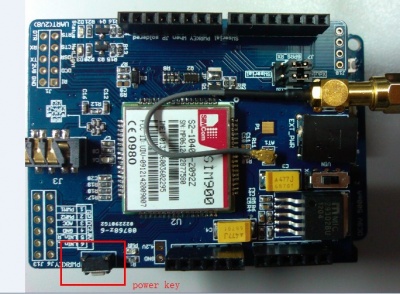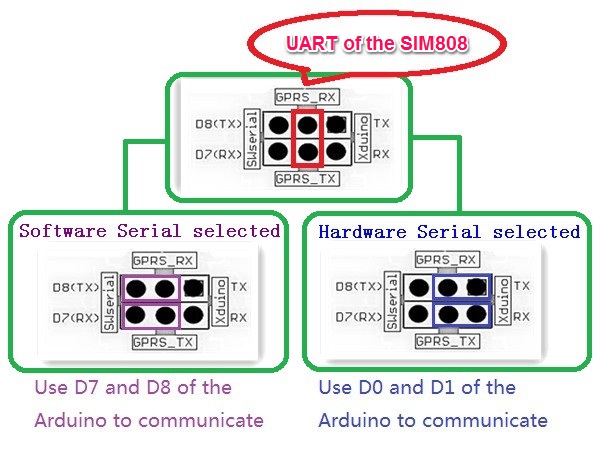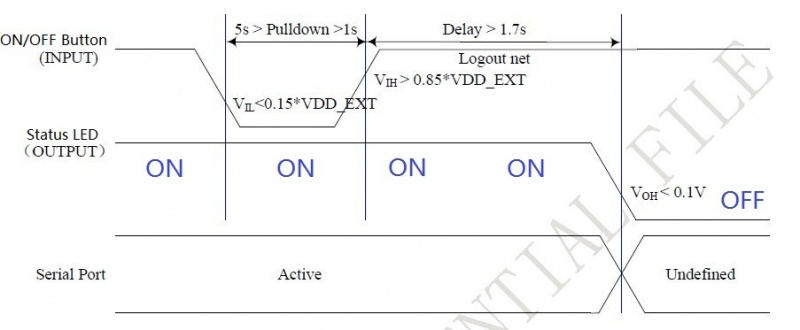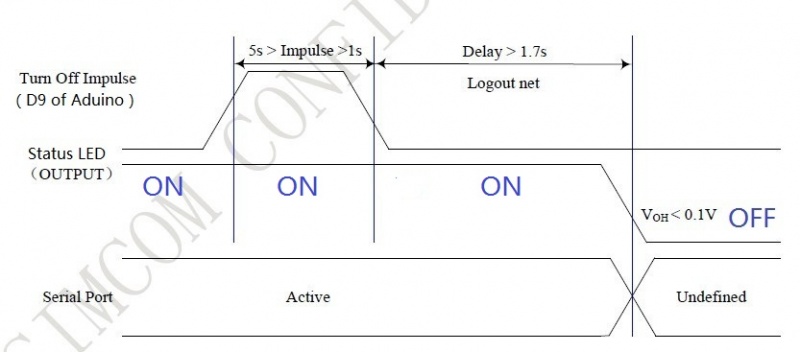GPRS/GSM Shield v1.0
Introduction¶
The GPRS/GSM Shield provides you a way to use the GSM cell phone network to receive data from a remote location. The shield allows you to achieve this via any of the three methods:
- Short Message Service
- Audio
- GPRS Service
The GPRS/GSM Shield is compatible with all boards which have the same form factor (and pinout) as a standard Arduino Board. The GPRS/GSM Shield is configured and controlled via its UART using simple AT commands. Based on the SIM900 module from SIMCOM, it is like a cell phone. Besides the communications features, the GPRS/GSM Shield has 6 GPIOs, 2 PWMs and an ADC.
Features¶
- Quad-Band 850 / 900/ 1800 / 1900 MHz - would work on GSM networks in all countries across the world.
- GPRS multi-slot class 10/8
- GPRS mobile station class B
- Compliant to GSM phase 2/2+
- Class 4 (2 W @ 850 / 900 MHz)
- Class 1 (1 W @ 1800 / 1900MHz)
- Control via AT commands - Standard Commands: GSM 07.07 & 07.05 | Enhanced Commands: SIMCOM AT Commands.
- Short Message Service - so that you can send and receive small amounts of data over the network (ASCII or raw hexadecimal).
- Embedded TCP/UDP stack - allows you to upload data to a web server.
- RTC supported.
- Selectable serial port.
- 2 in 1 headsetjack
- Low power consumption - 1.5mA(sleep mode)
- Industrial Temperature Range - -40°C to +85°C
Application Ideas¶
- M2M (Machine 2 Machine) Applicatoions - To transfer control data using SMS or GPRS between two machines located at two different factories.
- Remote control of appliances - Send SMS while you are at your office to turn on or off your washing machine at home.
- Remote Weather station or a Wireless Sensor Network - Mate it with [Crowduino v1.0|Crowduino v1.0] and create a sensor node capable of transferring sensor data (like from a weather station - temperature, humidity etc.) to a web server (like pachube.com).
- Vehicle Tracking System - Couple the GPRS Shield with an Arduino and GPS module and install it in your car and publish your location live on the internet. Can be used as a automotive burglar alarm.
Cautions¶
- Make sure your SIM card is unlocked.
- The product is provided as is without an insulating enclosure. Please observe ESD precautions specially in dry (low humidity) weather.
- The factory default setting for the GPRS Shield UART is 19200 bps 8-N-1. (Can be changed using AT commands).
Specifications¶
For SIM900's Specifications, please refer this PDF file: SIM900_SPEC.pdf
| Item | Min | Typical | Max | Unit |
|---|---|---|---|---|
| Voltage | 4.8 | 5.0 | 5.2 | VDC |
| Current | / | 50 | 450 | mA |
| Dimensions(with antenna) | 79.0(L)x55.0(W)x23.5(H) | mm | ||
| Net Weight | 47±2 | g | ||
Interface Function¶
Power select - select the power supply for GPRS shield(external power or 5v of arduino)
Power jack - connected to external 4.8~5VDC power supply
Antenna interface - connected to external antenna
Serial port select - select either software serial port or hareware serial port to be connected to GPRS Shield
Hardware Serial - D0/D1 of Arduino/Crowduino/Seeeduino
Software serial - D7/D8 of Arduino/Crowduino/Seeeduino only
Status LED - tell whether the power of SIM900 is on
Net light - tell the status about SIM900 linking to the net
UART of SIM900 - UART pins breakout of SIM900
Microphone - to answer the phone call
Speaker - to answer the phone call
GPIO,PWM and ADC of SIM900 - GPIO,PWM and ADC pins breakout of SIM900
Power key - power up and down for SIM900
Pins usage on Arduino¶
D0 - Unused if you select hardware serial port to communicate with GPRS Shield
D1 - Unused if you select hardware serial port to communicate with GPRS Shield
D2 - Unused
D3 - Unused
D4 - Unused
D5 - Unused
D6 - Unused
D7 - Used if you select software serial port to communicate with GPRS Shield
D8 - Used if you select software serial port to communicate with GPRS Shield
D9 - Used for software control the power up or down of the SIM900
D10 - Unused
D11 - Unused
D12 - Unused
D13 - Unused
D14(A0) - Unused
D15(A1) - Unused
D16(A2) - Unused
D17(A3) - Unused
D18(A4) - Unused
D19(A5) - Unused
Light Status¶
| LED | Status | Function |
|---|---|---|
| Power-on indicator(Green) | Off | Power of GPRS Shield is off |
| On | Power of GPRS Shield is on | |
| Status Indicator(Red) | Off | Power off |
| On | Power on | |
| Net indicator(Green) | Off | SIM900 is not working |
| 64ms On/800ms Off | SIM900 does not find the network | |
| 64ms On/3000ms Off | SIM900 finds the network | |
| 64ms On/300ms Off | GPRS communication |
Usage¶
Hardware installation¶
- Insert an unlocked SIM card to SIM Card Holder - 6 Pin Holder for SIM Cards. Both 1.8 volts and 3.0 volts SIM Cards are supported by SIM900 - the SIM card voltage type is automatically detected.
- Make sure the antenna pad buckled properly - A miniature coaxial RF connector is present on the GPRS Shield board to connect with a GSM Antenna. The connector present on the GPRS Shield is called a U.FL connecto. The GSM Antenna supplied with the GPRS Shield has an SMA connector (and not an RP-SMA connector) on it. A patch cord is also supplied with the GPRS Shield to interface the antenna to the board. The connection topology is shown in the diagram below:
- Assemble the GSM antenna
- Power supply for GPRS shield - Select power source with the switch on board, you can select the 5V power supply from arduino or exteral power.Select the 5V source from Arduino as the following picture:
- Turn on the GPRS shield--There is two ways to turn on the GPRS Shield.
1. Turn on through Hardware. Press the the 'POWERKEY' for few seconds until Power-on indicator(Green) is on.
2. Turn on through Software. If the JP is soldered,run the following code, the GPRS will POWER on or POWER off.
void power_ON_Down()
pinMode(9, OUTPUT);
digitalWrite(9,LOW);
delay(1000);
digitalWrite(9,HIGH);
delay(2000);
digitalWrite(9,LOW);
delay(3000);
- Serial Port(UART) Communication
The GPRS Shield is used UART protocol to communicate with an Arduino/Arduino clone; Users can use jumpers to connect (RX,TX) of the shield to either Software Serial(D8,D7) or Hardware Serial(D1,D0) of the Arduino.Detailed information is showed as the following picture:
Selectalbe GPRS Shield Communication Port Note:
- Users can use "AT+IPR=?" command to see supported baudrate, it will response a list of supported baudrate.
- Users can use "AT+IPR=x"("x" is value of supported baudrate) to set a fixed baud rate and save the configuration to non-volatile flash memory.
-
When users select Software Serial to communicate, SoftwareSerial Library library should be install in arduino'˜s libraries.
-
Plug to Arduino UNO R3 - The GPRS Shield, like any other well designed shield, is stackable as shown in the photo below.
Power Down the GPRS Shield¶
The GPRS Shield can be turned off by following ways:
- 1, Normal power down procedure: Turn off the GPRS shield by using Hardware Triger; Press the ON/OFF Button about two seconds.
The power down scenarios illustrates as following figure:
Figure of Timing of turning off GPRS Shield using Hardware Triger
- 2, Normal power down procedure: If JP is soldered, then give Digital Pin 9 of the Arduino(act as Software Triger) a Turn off Impulse can turn off the GPRS Shield. The power down scenarios illustrates as following figure:
Figure of Timing of turning off GPRS Shield using Software Triger
The following code is power down subroutine for Arduino if using software triger:
void powerDown()
{
pinMode(9, OUTPUT);
digitalWrite(9,LOW);
delay(1000);
digitalWrite(9,HIGH);
delay(2000);
digitalWrite(9,LOW);
delay(3000);
}
- 3, Normal power down procedure: Turn off the GPRS shield by sending AT command "AT+CPOWD=1" to SIM900 module.
When GPRS Shield power dowm in Normal power down procedure, the procedure lets the SIM900 log off from the network and allows the software to enter into a secure state and save data before completely disconnecting the power supply. Before the completion of the power down procedure the SIM900 will send out result code:
NORMAL POWER DOWN
- 4, Over-voltage or Under-voltage Automatic Power Down: SIM900 will constantly monitor the voltage applied on the VBAT.
①If the voltage ≤ 3.3V, the following URC will be presented:
UNDER-VOLTAGE WARNNING
②If the voltage ≥ 4.7V, the following URC will be presented:
OVER-VOLTAGE WARNNING
③The uncritical voltage range is 3.2V to 4.8V. If the voltage > 4.8V or < 3.2V, SIM900 will be automatic power down soon. If the voltage < 3.2V, the following URC will be presented:
UNDER-VOLTAGE POWER DOWN
④If the voltage > 4.8V, the following URC will be presented:
OVER-VOLTAGE POWER DOWN
- 5, Over-temperature or Under-temperature Automatic Power Down: SIM900 will constantly monitor the temperature of the module.
①If the temperature > 80℃, the following URC will be presented:
+CMTE:1
②If the temperature < -30℃, the following URC will be presented:
+CMTE:-1
③The uncritical temperature range is -40℃ to +85℃. If the temperature > +85℃ or < -40℃, the module will be automatic power down soon. If the temperature > +85℃, the following URC will be presented:
+CMTE:2
④If the temperature < -40℃, the following URC will be presented:
+CMTE:-2
When the GPRS Shield encounters POWER DOWN scenario, the AT commands can not be executed. The SIM900 logs off from network and enters the POWER DOWN mode, only the RTC is still active. POWER DOWN can also be indicated by STATUS LED(Blue), which is off in this mode.
Note:
- To monitor the temperature, users can use the “AT+CMTE” command to read the temperature when GPRS Shield is powered on.
- To monitor the supply voltage, users can use the “AT+CBC” command which includes a parameter: voltage value(in mV) when GPRS Shield is powered on.
Upload Sketch to Arduino¶
Data Stream among Computer, Arduino and GPRS Shield
The following sketch configures Arduino/Arduino clone as serial link between PC and the GPRS Shield(Jumpers on SWserial side). PC would need a serial terminal software to communicate with it - Window's built-in HyperTerminal, Arduino IDE's Serial Monitor, Serial Terminals(sscom32) or Bray++ Terminal.
After uploading the sketch to the Arduino board, press the ON/OFF button on the GPRS Shield to turn it on; Now you can see what you get on the serial terminal and the status of the three indicator LEDs, then communicate with your Shield.
//Serial Relay - Arduino will patch a
//serial link between the computer and the GPRS Shield
//at 19200 bps 8-N-1
//Computer is connected to Hardware UART
//GPRS Shield is connected to the Software UART
#include <SoftwareSerial.h>
SoftwareSerial GSMSerial(7, 8);
void setup()
{
GSMSerial.begin(19200); // the GPRS/GSM baud rate
Serial.begin(19200); // the GPRS/GSM baud rate
}
void loop()
{
if(Serial.available())
GSMSerial.print((char)Serial.read());
else if(GSMSerial.available())
Serial.print((char)GSMSerial.read());
}
Note:
- The "AT" or "at" prefix must be set at the beginning of each Command line. To terminate a Command line enter <CR>.
Examples¶
Sending SMS: using Software UART¶
#include <SoftwareSerial.h>
SoftwareSerial mySerial(7, 8);
void setup()
{
mySerial.begin(19200); //Default serial port setting for the GPRS modem is 19200bps 8-N-1
mySerial.print("\r");
delay(1000); //Wait for a second while the modem sends an "OK"
mySerial.print("AT+CMGF=1\r"); //Because we want to send the SMS in text mode
delay(1000);
//mySerial.print("AT+CSCA=\"+919032055002\"\r"); //Setting for the SMS Message center number,
//delay(1000); //uncomment only if required and replace with
//the message center number obtained from
//your GSM service provider.
//Note that when specifying a tring of characters
// " is entered as \"
mySerial.print("AT+CMGS=\"+9184460xxxx\"\r"); //Start accepting the text for the message
//to be sent to the number specified.
//Replace this number with the target mobile number.
delay(1000);
mySerial.print("Hello,Elecrow!\r"); //The text for the message
delay(1000);
mySerial.write(0x1A); //Equivalent to sending Ctrl+Z
}
void loop()
{
//We just want to send the SMS only once, so there is nothing in this loop.
//If we put the code for SMS here, it will be sent again and again and cost us a lot.
}
Making a call: using Software UART¶
#include <SoftwareSerial.h>
SoftwareSerial mySerial(7, 8);
void setup()
{
mySerial.begin(19200); // the GPRS baud rate
Serial.begin(19200); // the GPRS baud rate
delay(2000);
mySerial.println("ATDxxxxxxxxx;"); // xxxxxxxxx is the number you want to dial.
if(mySerial.available())
Serial.print((unsigned char)mySerial.read());
delay(10000);
delay(10000);
mySerial.println("ATH"); //End the call.
if(mySerial.available())
Serial.print((unsigned char)mySerial.read());
}
void loop()
{
//Do nothing
}
Using AT Commands to Control GPIO and PWM pins¶
Note: GPIOs,PWMs and ADC of the SIM900 module are all 2V8 logic.
#include <SoftwareSerial.h>
SoftwareSerial mySerial(7, 8);
void setup()
{
mySerial.begin(19200); // the GPRS baud rate
Serial.begin(19200); // the GPRS baud rate
delay(2000);
}
void loop()
{
mySerial.println("AT+SPWM=1,63,100");// set PWM 1 PIN
mySerial.println("AT+SPWM=2,63,50");// set PWM 2 PIN
mySerial.println("AT+SGPIO=0,1,1,1");// set GPIO 1 PIN to 1
mySerial.println("AT+SGPIO=0,12,1,1");
delay(1000);
mySerial.println("AT+SGPIO=0,1,1,0");// set GPIO 1 PIN to 0
mySerial.println("AT+SGPIO=0,12,1,0");
delay(1000);
}
A Simple Source Code Example¶
The demo code below is for the Xduino to send SMS message/dial a voice call/submit a http request to a website and upload datas to the pachube. It has been tested on Arduino Duemilanove but will work on any compatible variant, plesse note that this sketch uses the sorfware UART of ATmega328P. please follow the following steps for running this sketch.
- With the GPRS Shield removed, download this sketch into your Arduino.
- Disconnect the Xduino from USB port to remove power source.
- Set the Serial Port jumpers on the GPRS Shield in SWserial position, to use the Soft Serial port of Arduino.
- Connect the antenna to the GPRS Shield and insert the SIM Card.
- Mount the GPRS Shield on Arduino.
- Connect the Arduino to the computer by USB, and fire up your favorite serial terminal software on computer, choose the COM port for Arduino, set it to operate at 19200 8-N-1.
- Type command in the terminal to execute different function, threr are 4 functions in the demo:
- If you input 't', the demo will send a SMS message to another cellphone which you set(you need set the number in the code);
- If you input 'd', the program will dial a call to the other cellphone that you set(it is also need you set in the code );
- If you input 'h', it will submit a http request to a web that you want to access(it need you set the web adress in the code), it will return a string from the website if it goes correctly;
- If you input 's', it will upload the datas to the pachube(for detail you can refer to the explanation in the code). I strongly recommend you input 'h' before input 's', because uploading datas to the pachube need do some setting, after execute the function of submit a http request, the setting will be set.
- If the program returns error in the terminal after you typed the command, don't worry, just try input the command again.
/*Note: this code is a demo for how to using gprs shield to send sms message, dial a voice call and
send a http request to the website, upload data to pachube.com by TCP connection,
The microcontrollers Digital Pin 7 and hence allow unhindered
communication with GPRS Shield using SoftSerial Library.
IDE: Arduino 1.0 or later
Replace the following items in the code:
1.Phone number, don't forget add the country code
2.Replace the Access Point Name
3. Replace the Pachube API Key with your personal ones assigned
to your account at cosm.com
*/
#include <SoftwareSerial.h>
#include <String.h>
SoftwareSerial mySerial(7, 8);
void setup()
{
mySerial.begin(19200); // the GPRS baud rate
Serial.begin(19200); // the GPRS baud rate
delay(500);
}
void loop()
{
//after start up the program, you can using terminal to connect the serial of gprs shield,
//if you input 't' in the terminal, the program will execute GetSignalQuality(),it will show the signal quality,
//if you input 't' in the terminal, the program will execute SendTextMessage(), it will show how to send a sms message,
//if input 'd' in the terminal, it will execute DialVoiceCall(), etc.
if (Serial.available())
switch(Serial.read())
case 'q':
GetSignalQuality();
break;
case 't':
SendTextMessage();
break;
case 'd':
DialVoiceCall();
break;
case 'h':
SubmitHttpRequest();
break;
case 's':
Send2Pachube();
break;
if (mySerial.available())
Serial.write(mySerial.read());
}
///GetSignalQuality()
///get the signal quality of GSM model.
void GetSignalQuality()
{
mySerial.println("AT+CSQ"); //get the signal Quality
delay(100);
int k=0;
while(mySerial.available()!=0)
SigQ[k]=mySerial.read();
Serial.write(SigQ[k]);
k+=1;
}
///SendTextMessage()
///this function is to send a sms message
void SendTextMessage()
{
mySerial.print("AT+CMGF=1\r"); //Because we want to send the SMS in text mode
delay(100);
mySerial.println("AT + CMGS = \"+86138xxxxx615\"");//send sms message, be careful need to add a country code before the cellphone number
delay(100);
mySerial.println("A test message!");//the content of the message
delay(100);
mySerial.println((char)26);//the ASCII code of the ctrl+z is 26
delay(100);
mySerial.println();
}
///DialVoiceCall
///this function is to dial a voice call
void DialVoiceCall()
{
mySerial.println("ATD + +86138xxxxx615;");//dial the number
delay(100);
mySerial.println();
}
///SubmitHttpRequest()
///this function is submit a http request
///attention:the time of delay is very important, it must be set enough
void SubmitHttpRequest()
{
mySerial.println("AT+CSQ");
delay(100);
ShowSerialData();// this code is to show the data from gprs shield, in order to easily see the process of how the gprs shield submit a http request, and the following is for this purpose too.
mySerial.println("AT+CGATT?");
delay(100);
ShowSerialData();
mySerial.println("AT+SAPBR=3,1,\"CONTYPE\",\"GPRS\"");//setting the SAPBR, the connection type is using gprs
delay(1000);
ShowSerialData();
mySerial.println("AT+SAPBR=3,1,\"APN\",\"CMNET\"");//setting the APN, the second need you fill in your local apn server
delay(4000);
ShowSerialData();
mySerial.println("AT+SAPBR=1,1");//setting the SAPBR, for detail you can refer to the AT command mamual
delay(2000);
ShowSerialData();
mySerial.println("AT+HTTPINIT"); //init the HTTP request
delay(2000);
ShowSerialData();
mySerial.println("AT+HTTPPARA=\"URL\",\"www.google.com.hk\"");// setting the httppara, the second parameter is the website you want to access
delay(1000);
ShowSerialData();
mySerial.println("AT+HTTPACTION=0");//submit the request
delay(10000);//the delay is very important, the delay time is base on the return from the website, if the return datas are very large, the time required longer.
//while(!mySerial.available());
ShowSerialData();
mySerial.println("AT+HTTPREAD");// read the data from the website you access
delay(300);
ShowSerialData();
mySerial.println("");
delay(100);
}
///send2Pachube()///
///this function is to send the sensor data to the pachube, you can see the new value in the pachube after execute this function///
void Send2Pachube()
{
mySerial.println("AT+CGATT?");
delay(100);
ShowSerialData();
mySerial.println("AT+CSTT=\"CMNET\"");//start task and setting the APN,
delay(1000);
ShowSerialData();
mySerial.println("AT+CIICR");//bring up wireless connection
delay(300);
ShowSerialData();
mySerial.println("AT+CIFSR");//get local IP adress
delay(2000);
ShowSerialData();
mySerial.println("AT+CIPSPRT=0");
delay(3000);
ShowSerialData();
mySerial.println("AT+CIPSTART=\"tcp\",\"api.cosm.com\",\"8081\"");//start up the connection
delay(2000);
ShowSerialData();
mySerial.println("AT+CIPSEND");//begin send data to remote server
delay(4000);
ShowSerialData();
String humidity = "1031";//these 4 line code are imitate the real sensor data, because the demo did't add other sensor, so using 4 string variable to replace.
String moisture = "1242";//you can replace these four variable to the real sensor data in your project
String temperature = "30";//
String barometer = "60.56";//
mySerial.print("\"method\": \"put\",\"resource\": \"/feeds/43634/\",\"params\"");//here is the feed you apply from pachube
delay(500);
ShowSerialData();
mySerial.print(": ,\"headers\": \"X-PachubeApiKey\":");//in here, you should replace your pachubeapikey
delay(500);
ShowSerialData();
mySerial.print(" \"_cXwr5LE8qW4a296O-cDwOUvfddFer5pGmaRigPsiO0");//pachubeapikey
delay(500);
ShowSerialData();
mySerial.print("jEB9OjK-W6vej56j9ItaSlIac-hgbQjxExuveD95yc8BttXc");//pachubeapikey
delay(500);
ShowSerialData();
mySerial.print("Z7_seZqLVjeCOmNbEXUva45t6FL8AxOcuNSsQS\",\"body\":");
delay(500);
ShowSerialData();
mySerial.print(" \"version\": \"1.0.0\",\"datastreams\": ");
delay(500);
ShowSerialData();
mySerial.println("[\"id\": \"01\",\"current_value\": \"" + barometer + "\",");
delay(500);
ShowSerialData();
mySerial.println("\"id\": \"02\",\"current_value\": \"" + humidity + "\",");
delay(500);
ShowSerialData();
mySerial.println("\"id\": \"03\",\"current_value\": \"" + moisture + "\",");
delay(500);
ShowSerialData();
mySerial.println("\"id\": \"04\",\"current_value\": \"" + temperature + "\"],\"token\": \"lee\"");
delay(500);
ShowSerialData();
mySerial.println((char)26);//sending
delay(5000);//waitting for reply, important! the time is base on the condition of internet
mySerial.println();
ShowSerialData();
mySerial.println("AT+CIPCLOSE");//close the connection
delay(100);
ShowSerialData();
}
void ShowSerialData()
{
while(mySerial.available()!=0)
Serial.write(mySerial.read());
}
Using Sms to Control an LED Status¶
This example is controbuted by MChobby, for more information please visit: https://wiki.mchobby.be/index.php?title=SmsCommand
Send a SMS message "on" or "off" from your cellphone to the GPRS Shield to control the Digital Pin 13(LED) Status.
- The default Buffer of Rx in SoftwareSerial.h is 32/64, you may experience some data lose while the returns of SIM900 are many(Receiving SMS/TCPIP), you can try to change the Buffer of Rx in SoftwareSerial.h into
#define _SS_MAX_RX_BUFF 128 // RX buffer size
// send SMS "on", if will turn on the LED
// send SMS "off", if will turn off the LED
#include <SoftwareSerial.h>
SoftwareSerial mySerial(7, 8);
String msg = String("");
int SmsContentFlag = 0;
int ledPin = 13;
void setup()
{
mySerial.begin(19200); // the GPRS baud rate
Serial.begin(19200); // the GPRS baud rate
// Initialize la PIN
pinMode( ledPin, OUTPUT );
digitalWrite( ledPin, LOW );
GprsTextModeSMS();
}
void loop()
{
char SerialInByte;
if(Serial.available())
{
mySerial.print((unsigned char)Serial.read());
}
else if(mySerial.available())
{
char SerialInByte;
SerialInByte = (unsigned char)mySerial.read();
Serial.print( SerialInByte );
if( SerialInByte == 13 )
{
ProcessGprsMsg();
}
if( SerialInByte == 10 ){
// EN: Skip Line feed
}
else {
// EN: store the current character in the message string buffer
msg += String(SerialInByte);
}
}
}
// EN: Make action based on the content of the SMS.
// Notice than SMS content is the result of the processing of several GPRS shield messages.
void ProcessSms( String sms )
{
Serial.print( "ProcessSms for [" );
Serial.print( sms );
Serial.println( "]" );
if( sms.indexOf("on") >= 0 ){
digitalWrite( ledPin, HIGH );
Serial.println( "LED IS ON" );
return;
}
if( sms.indexOf("off") >= 0 ){
digitalWrite( ledPin, LOW );
Serial.println( "LED IS OFF" );
return;
}
}
// EN: Request Text Mode for SMS messaging
void GprsTextModeSMS(){
mySerial.println( "AT+CMGF=1" );
}
void GprsReadSmsStore( String SmsStorePos ){
// Serial.print( "GprsReadSmsStore for storePos " );
// Serial.println( SmsStorePos );
mySerial.print( "AT+CMGR=" );
mySerial.println( SmsStorePos );
}
// EN: Clear the GPRS shield message buffer
void ClearGprsMsg(){
msg = "";
}
// EN: interpret the GPRS shield message and act appropiately
void ProcessGprsMsg()
{
Serial.println("");
Serial.print( "GPRS Message: [" );
Serial.print( msg );
Serial.println( "]" );
if( msg.indexOf( "Call Ready" ) >= 0 )
{
Serial.println( "*** GPRS Shield registered on Mobile Network ***" );
GprsTextModeSMS();
}
// EN: unsolicited message received when getting a SMS message
// FR: Message non sollicité quand un SMS arrive
if( msg.indexOf( "+CMTI" ) >= 0 )
{
Serial.println( "*** SMS Received ***" );
// EN: Look for the coma in the full message (+CMTI: "SM",6)
// In the sample, the SMS is stored at position 6
int iPos = msg.indexOf( "," );
String SmsStorePos = msg.substring( iPos+1 );
Serial.print( "SMS stored at " );
Serial.println( SmsStorePos );
// EN: Ask to read the SMS store
GprsReadSmsStore( SmsStorePos );
}
// EN: SMS store readed through UART (result of GprsReadSmsStore request)
if( msg.indexOf( "+CMGR:" ) >= 0 )
{
// EN: Next message will contains the BODY of SMS
SmsContentFlag = 1;
// EN: Following lines are essentiel to not clear the flag!
ClearGprsMsg();
return;
}
// EN: +CMGR message just before indicate that the following GRPS Shield message
// (this message) will contains the SMS body
if( SmsContentFlag == 1 )
{
Serial.println( "*** SMS MESSAGE CONTENT ***" );
Serial.println( msg );
Serial.println( "*** END OF SMS MESSAGE ***" );
ProcessSms( msg );
}
ClearGprsMsg();
// EN: Always clear the flag
SmsContentFlag = 0;
}
SoftwareSerial library Notes¶
With Arduino 1.0 you should be able to use the SoftwareSerial library included with the distribution (instead of NewSoftSerial). However, you must be aware that the buffer reserved for incoming messages are hardcoded to 64 bytes in the library header, "SoftwareSerial.h":
This means that if the GPRS module responds with more data than that, you are likely to loose it with a buffer overflow! For instance, reading out an SMS from the module with "AT+CMGR=xx" (xx is the message index), you might not even see the message part because the preceding header information (like telephone number and time) takes up a lot of space. The fix seems to be to manually change _SS_MAX_RX_BUFF to a higher value (but reasonable so you don't use all you precious memory!)
The Softwareserial library has the following limitations (taken from arduino page) If using multiple software serial ports, only one can receive data at a time. http://arduino.cc/hu/Reference/SoftwareSerialThis means that if you try to add another serial device ie grove serial LCD you may get communication errors unless you craft your code carefully.
FAQ¶
You can list you question here or contact with techsupport@elecrow.com for technology support.
Resources¶
- Remote control via GPRS/GSM SMS on instructables.
- AT Command Tester applicaiton is an online tool for testing AT commands and other module functionalities such as data call, voice call,HTTP, network registration, SMS, Phonebook, signal quality, SIM interface, device info etc. AT Command Tester can be used with 2G Modules (GPRS/EDGE/1x) or 3G Modules (HSDPA/HSPA/EVDO) or 4G modules (LTE)
- AT Commands v1.00 & AT Commands v1.03 & Hardware Design - SIM900 Documentation
- SIM900 firmware and tool(firmware:1137B08SIM900M64_ST) for firmware upgrade
- firmware:1137B09SIM900M64_ST
- SIM900datasheeet
- Schematic of GPRS/GSM Shield
- GPRS/GSM Shield eagle files