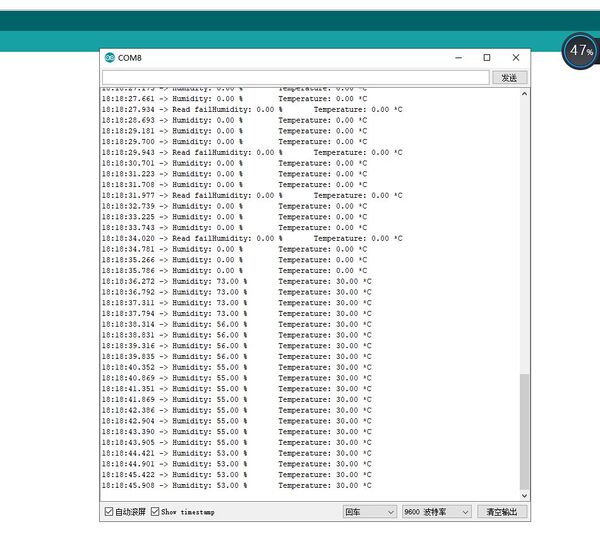Crowbits-DHT11 Sensor
Description¶
Temperature and humidity sensors refer to devices or devices that can convert temperature and humidity into electrical signals that can be easily measured and processed.
Features¶
- Digital reading accuracy
Specification¶
- Interface Type:GPIO
- Operating Voltage: 3.3V DC
- Dimensions: 31.5(L)*24.5(W)*13(H)mm
Application Ideas¶
Display test information
Usage¶
The following sketch demonstrates a simple application.
1. You need to prepare a Crowbits motherboard, such as Crowbits-UNO board.
2. Connect the module to the A0 interface on the Crowbits-UNO board, as shown in the figure:
3. Download the library Crowbits-DHT11 Sensor library. Unzip and put it in the libraries file, for example: C:\Program Files (x86)\Arduino\libraries.
4. Upload the following code to the Crowbits-UNO board.
// Example testing sketch for various DHT humidity/temperature sensors
// Written by ladyada, public domain
#include "DHT.h"
#define DHTPIN A0 // what pin we're connected to
// Uncomment whatever type you're using!
#define DHTTYPE DHT11 // DHT 11
//#define DHTTYPE DHT22 // DHT 22 (AM2302)
//#define DHTTYPE DHT21 // DHT 21 (AM2301)
// Connect pin 1 (on the left) of the sensor to +5V
// Connect pin 2 of the sensor to whatever your DHTPIN is
// Connect pin 4 (on the right) of the sensor to GROUND
// Connect a 10K resistor from pin 2 (data) to pin 1 (power) of the sensor
DHT dht(DHTPIN, DHTTYPE);
void setup()
{
Serial.begin(9600);
Serial.println("DHTxx test!");
dht.begin();
}
void loop()
{
// Reading temperature or humidity takes about 250 milliseconds!
// Sensor readings may also be up to 2 seconds 'old' (its a very slow sensor)
float h = dht.readHumidity();
float t = dht.readTemperature();
// check if returns are valid, if they are NaN (not a number) then something went wrong!
if (isnan(t) || isnan(h))
{
Serial.println("Failed to read from DHT");
}
else
{
Serial.print("Humidity: ");
Serial.print(h);
Serial.print(" %\t");
Serial.print("Temperature: ");
Serial.print(t);
Serial.println(" *C");
}
}
5.After the code is uploaded successfully, Open the debug window and observe the displayed humidity and temperature.