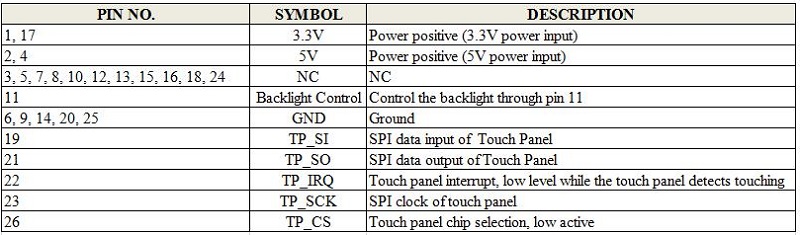3.5 Inch 480x320 TFT Display with Touch Screen for Raspberry Pi
Description¶
It is the cutest, little display for the Raspberry Pi. It features a 3.5" display with 480x320 16-bit color pixels and a resistive touch overlay. It's designed to fit nicely not only to the Pi Model A or B but also works perfectly fine with the Model B+.
Model:RPA03510R
Features¶
- 480x320 resolution
- Universal 3.5” Display for the Raspberry Pi
- Compatible with Raspberry Pi A, B, A+, B+, and Pi2 versions
- Powered not only from your computer, but also from your portable power
- Adapt for Raspbian system
Specifications¶
- LCD Type:TFT
- LCD Interface:SPI
- Touch Screen Type:Resistive
- Touch Screen Controller:XPT2046
- Colors:65536
- Backlight:LED
- Resolution:480*320 (Pixel)
Interface Function¶
Usage¶
When users connect the Raspberry Pi to use, they need to configure the official system. Or you can also burn the configured system image directly.
Tips:Basic for Raspbian Jessie with PIXEL (2017-04-10-raspbian-jessie.img)
Step 1:Download the Raspbian IMG https://www.raspberrypi.org/downloads/raspbian/¶
Step 2: Burn the system image If you don't know how to do that,you can refer to the Raspberry Pi office tutorial¶
Step 3: Open terminal and Download the driver on RPI¶
Run:
Step 4: Install driver¶
Run:
Touch screen calibration¶
- This LCD can be calibrated using a program called xinput_calibrator
- **Install it with the commands: **
- Click the Men button on the task bar, choose Preference -> Calibrate Touchscreen.
- Finish the touch calibration following the prompts. Maybe rebooting is required to make calibration active.
- You can create a 99-calibration.conf file to save the touch parameters (not necessary if file exists).
- Save the touch parameters (may differ depending on LCD) to 99-calibration.conf, as shown in the picture:
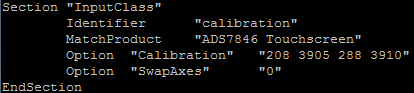
Install Soft Keyboard¶
- Install the reference link:https://github.com/Elecrow-keen/Elecrow-LCD5/wiki/How-to-Install-Soft-Keyboard