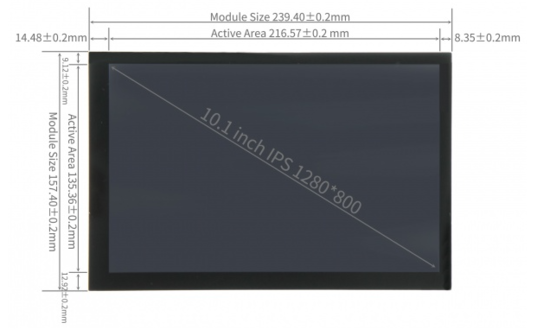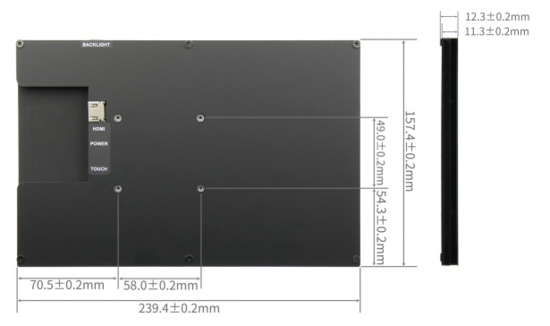Elecrow 10.1 inch Display IPS 1280x800 Acrylic Case Touch Screen Compatible with Raspberry Pi Jetson Nano PC
Description¶
This 10.1-inch HDMI touch screen has a high-definition resolution of 1280*800 and supports a viewing angle of 178°, providing an excellent visual experience. It supports Raspberry Pi, Windows, Linux, Ubuntu and other systems, and is also compatible with Raspberry Pi 3/3B+/4B/5, Jetson Nano, Beaglebone, Banana Pi and other mainstream development boards. You can easily adjust the desired brightness by adjusting the backlight button.
This Raspberry Pi capacitive touch screen supports 5-point touch, has fast response speed, and high-definition communication supports plug-and-play.It comes with a stand for easy desktop placement, and mounting holes on the back allow you to securely mount it on a wall or integrate it with a small form factor SBC (single board computer).
To protect the screen and enhance its visual appeal, the monitor comes with a durable and stylish acrylic cover.
Whether you need a high-quality monitor for gaming, multimedia entertainment, or industrial applications, our 10-inch monitors offer superior visuals, responsive touch controls, seamless connectivity, and versatile mounting options.
Model: DIS85101D

Feature¶
- 10.1inch IPS full Angle display
- 1280X800 resolution
- New touch panel
- High sensitivity capacitive touch screen
- HDMI interface
- Support multiple device access
- Support multiple system display
- Passed CE and ROHS certification
Specification¶
- Screen Type : IPS screen
- Screen Size : 10.1 inch
- Resolution : 1280 x 800
- Backlight adjustment : Key switch adjustment
- Touch Screen Type : Capacitive Touch Screen
- Power : MicroUSB(5V)
- Active Area : 216.566*135.36 (mm)
- Module Size (L x W x H) : 239.4*157.4*12.3 ±0.2 (mm)
- Packaging Size (L x W x H) : 295*195*70 (mm)
Size¶
Working with Raspberry Pi¶
Step 1. Download the Official image¶
1. Download Raspbian Official Image
2. Download Ubuntu Mate Official Image
Download URL: https://ubuntu-mate.org/download/
The user name and password can be set by yourself after startup
3. Download Kail Official Image
Download URL: https://www.offensive-security.com/kali-linux-arm-images/
Username: kali (The old version is root) Password: kali(The old version is toor)
4. Download Retropie Official Image
Step 2. Brun Official Image¶
1. Download and install tool software(If they are already installed,this step can be ignored)
SD card format software SDCard Formatter download URL :
https://www.sdcard.org/downloads/formatter_4/
Image burning software win32diskimager download URL:
https://sourceforge.net/projects/win32diskimager/
2. Format SD card
Insert the SD card into the card reader -> Insert the card reader into the computer -> Open the SDFormatter software -> Select SD card ->
Select quick format (generally select quick format, other options can be selected according to your own needs) -> Click the Format button ->
Select "Yes" -> Click OK after formatting.
3. Brun Image
Open the win32diskimager software -> Select the image file to be burned (xxx.img ) -> Select SD card -> Click the "write" button ->
Select "Yes" -> Wait for the burning to complete (the whole process lasts about 10 minutes)
Step 3. Modify the “config.txt” configuration file¶
Open the “config.txt” file in the root directory of SD card on the computer, Add the following at the end of the file, save and exit.
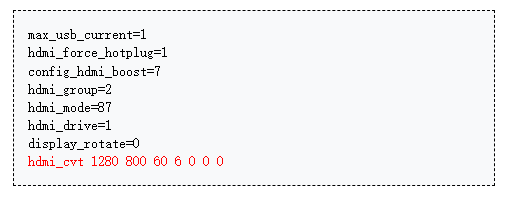
Step 4. Insert SD card¶
After the above steps are completed, pop up the SD card on the computer and insert it into the SD card slot on the back of the raspberry pie.
Step 5. Running system¶
Connect the HDMI interface and touch interface of the display screen to raspberry pie, connect the power supply of raspberry pie, and start the machine to display and touch normally.
Work as HDMI touch monitor¶
This product can be used as the HDMI touch monitor of Windows computer, only need to connect HDMI interface and TOUCH interface, can normally display and support up to five points touch.
Resource¶
- How_to_install_matchbox-keyboard.pdf
- How_to_install_the_LCD_driver_V1.2.pdf
- How_to_use_Raspberry_Pi-V1.0.pdf
Images Download¶
If you have difficulty installing the driver, or if you still can't use the display properly after installing the driver, Please Try our Configned images for tested. Just need download and write the image into the TF card. DO NOT need any driver installation steps.